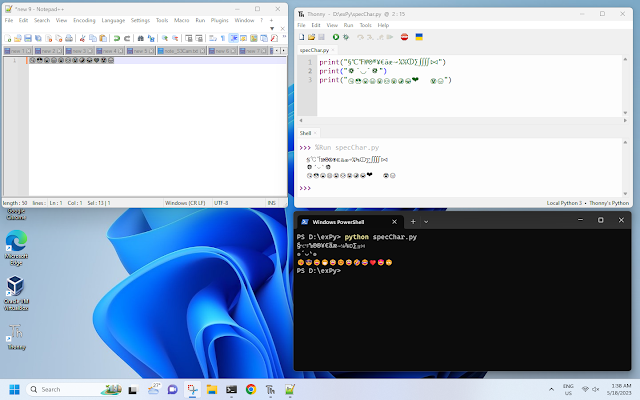Previous post show 3.5 inch 480x320 TFT/ILI9488 SPI wih EP32C3 (arduino-esp32) using Arduino_GFX Library , here is how it display on 1.8 inch 128x160 ST7735 SPI TFT . Both the 3.5 inch 480x320 ILI9488 SPI TFT and 1.8 inch 128x160 ST7735 SPI TFT have the same pins assignment on TFT part, keep the connection keep no change. Code: c3_st7735_test.ino , for color and resolution test. /******************************************************************************* * Exercise of Arduino_GFX, color testing. * Run on Xiao ESP32C3 + 1.8 inch 128x160 ST7735 SPI TFT ******************************************************************************/ #include <Arduino_GFX_Library.h> #define TFT_CS 5 //GPIO5 #define TFT_RESET 3 //GPIO3 #define TFT_DC 4 //GPIO4 #define TFT_MOSI 10 //GPIO10/MOSI #define TFT_SCK 8 //GPIO8/SCK #define TFT_LED 2 //GPIO2 #define TFT_MISO -1 // not used for TFT #define GFX_BL TFT_LED // backlight pin /* More data bus cl