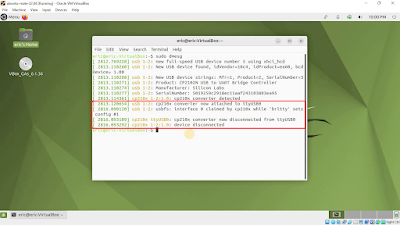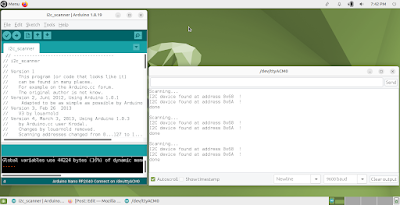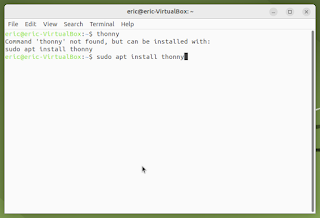ESP32-S3/CircuitPython to drive SSD1331 SPI color OLED
This exercise run on ESP32-S3-DevKitC-1 /CircuitPython 7.3.2, to drive 0.95 inch 96x64 SSD1331 SPI Color OLED . adafruit_ssd1331.mpy, adafruit_display_shapes and adafruit_display_text folders are needed, upload to CircuitPython device's /lib folder. If you don't know how to download and install Adafruit Library, read here . The original ssd1331_simpletest.py not work on ESP32-S3, here cpyS3_ssd1331_simpletest.py is my modified version work on ESP32-S3-DevKitC-1. """ Simple Test 0.95" 96x64 SSD1331 SPI Color OLED run on ESP32-S3-DevKitC-1/CircuitPython modified from ssd1331_simpletest.py example Connection: SSD1331 ESP32-S3-DevKitC-1 ----------------------------- GND GND VCC 3V3 SCL IO12 SDA IO11 RES IO4 DC IO5 CS IO6 """ # SPDX-FileCopyrightText: 2021 ladyada for Adafruit Industries # SPDX-License-Identifier: MIT """ This test will initialize the displ