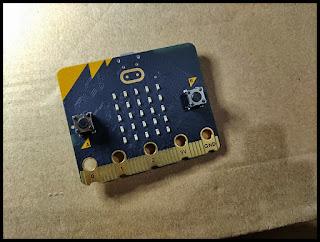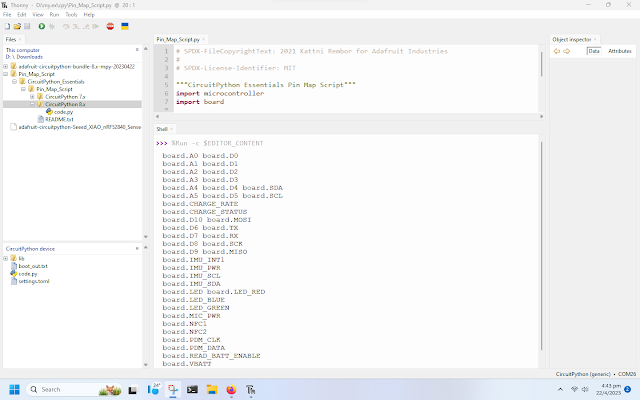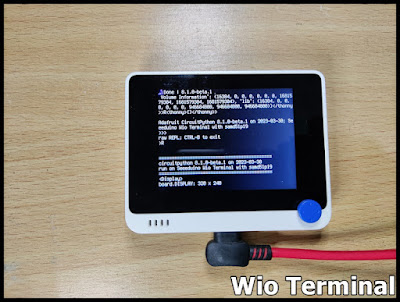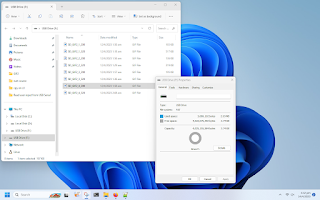Update/Restore micro:bit firmware and reload Out of box .hex
To update/restore micro:bit firmware Visit: https://microbit.org/get-started/user-guide/overview/ , click on Firmware. Scroll down to download firmware that match your board and version. Flash firmware:- - Hold the reset button and plug the USB lead into the micro:bit. - A drive appear in file manager called MAINTENANCE (instead of MICROBIT). - Drag and drop the downloaded firmware (.hex) onto the MAINTENANCE drive. When the upgrade is completed, the micro:bit will reset, ejecting itself from the computer and re-appear in normal MICROBIT drive mode. Reload Out of box .hex Visit https://microbit.org/get-started/user-guide/overview/ , click on Out of box experience. Download the out of box .hex file Drag and drop the downloaded out of box .hex file onto the MICROBIT drive. After out of box .hex file reloaded, MICROBIT drive will re-appear.